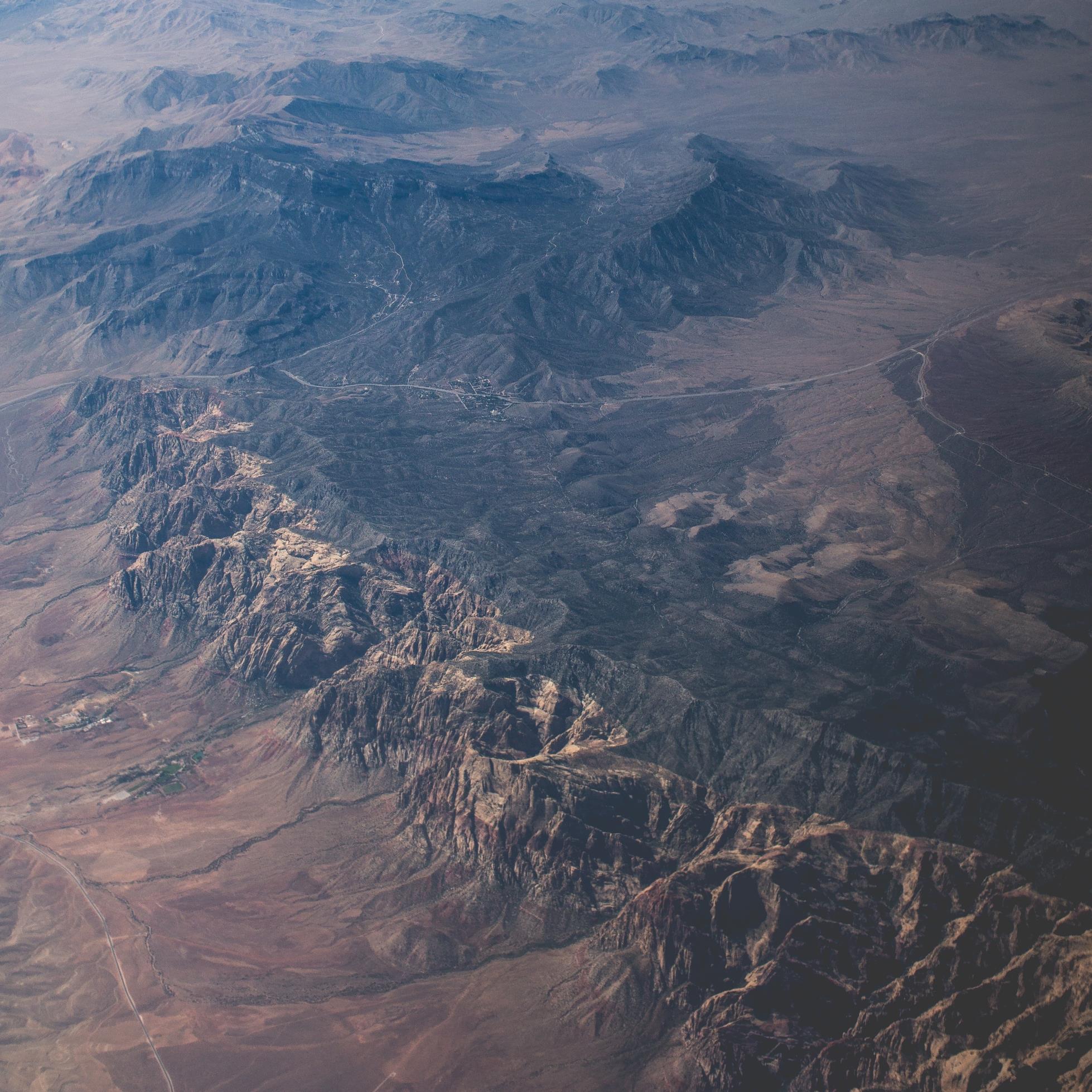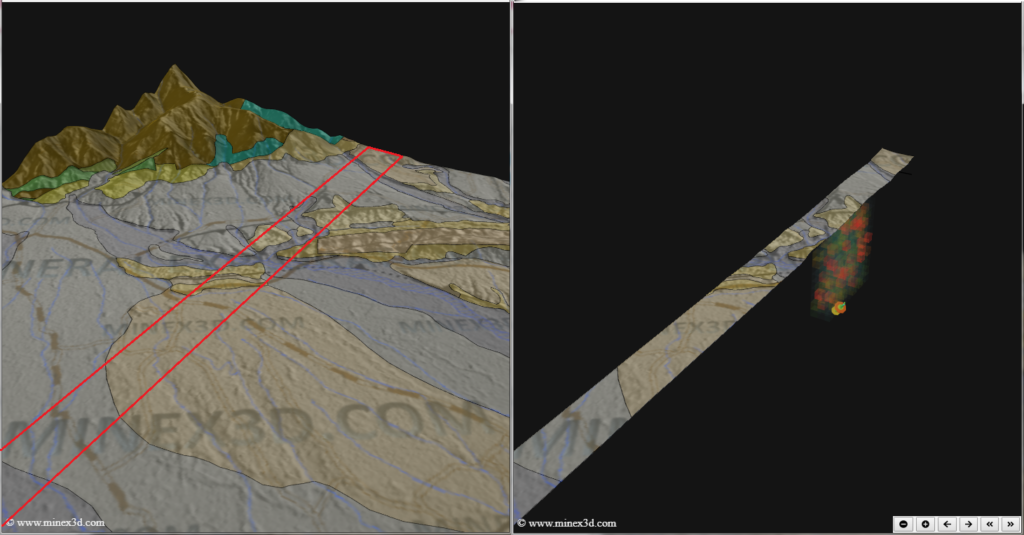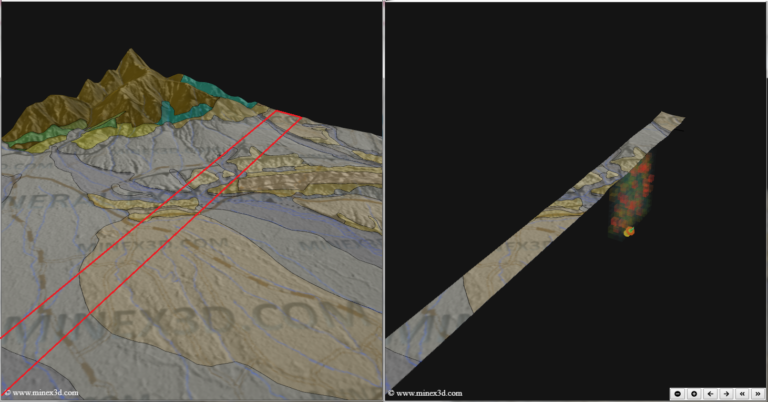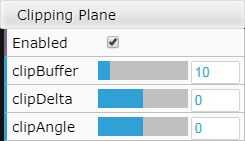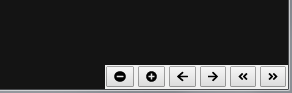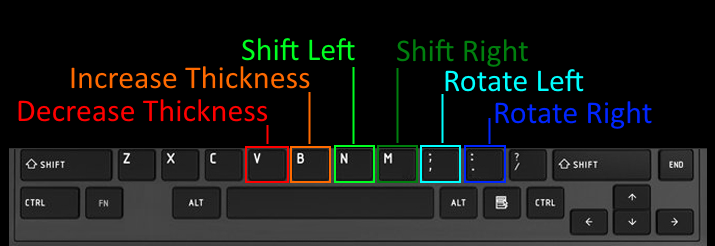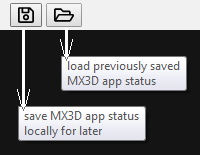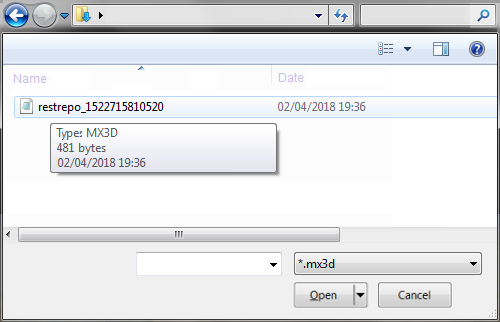MINEX3D CLIENT CROSS SECTIONS FUNCTIONALITY
Minex3D.com team in its effort of progressing towards the goal of offering the leading web based 3D geologic modeling solution is proud to announce that a new milestone has been reached.
The minex3DApp now has the capability of exploring its hosted models using dynamically generated cross sections… read more…